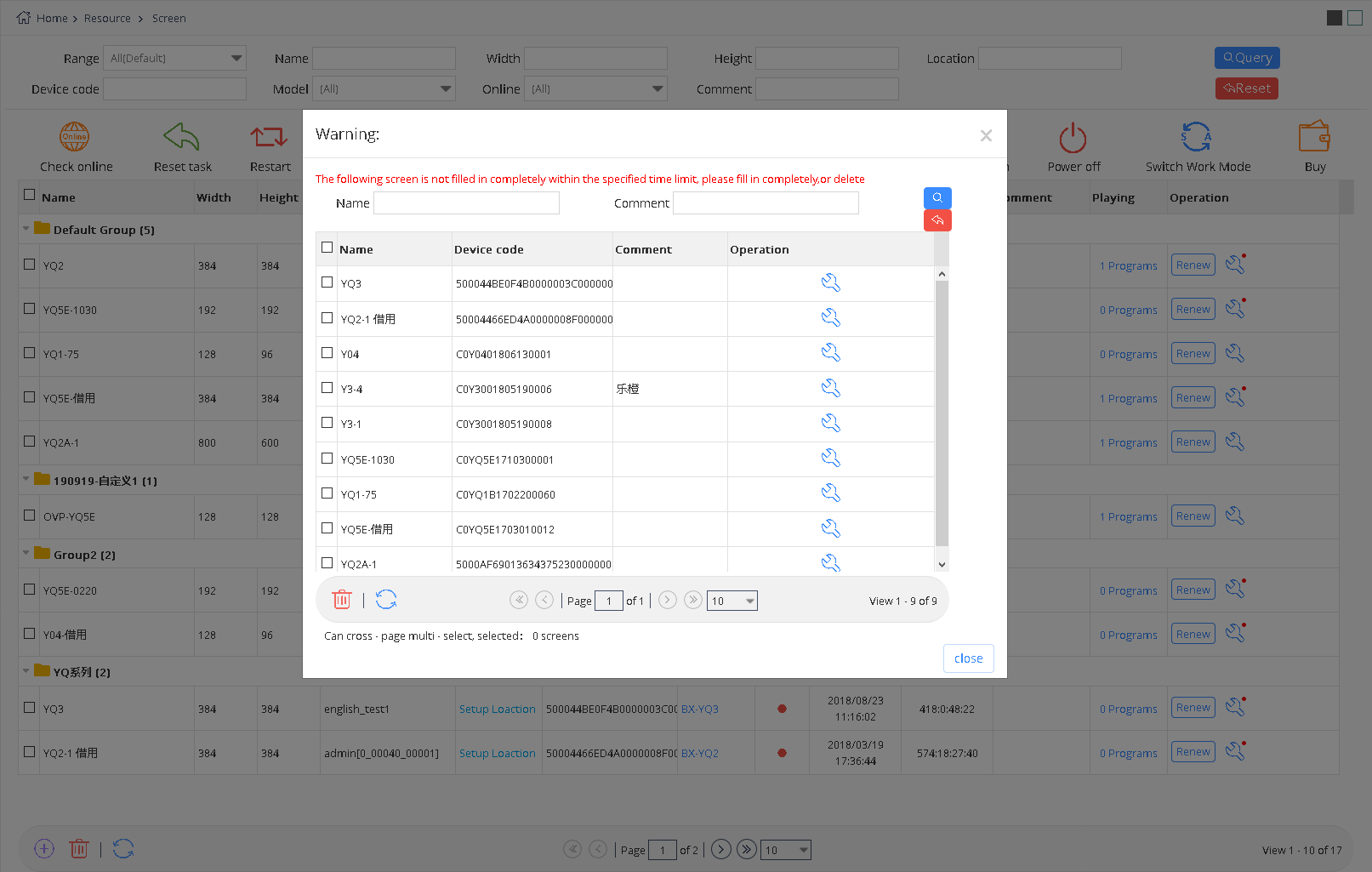5.11 platform security management specifications
5.11.1 The watermark logo
When the watermark mode is enabled on the platform, the user enters the page of making the program, and the watermark mark will be automatically added into the partition. It cannot be deleted and is always placed on the top, but the watermark mark can be moved. When the user publishes the program, the watermark mark will be displayed normally, as shown in picture 5.11-1.
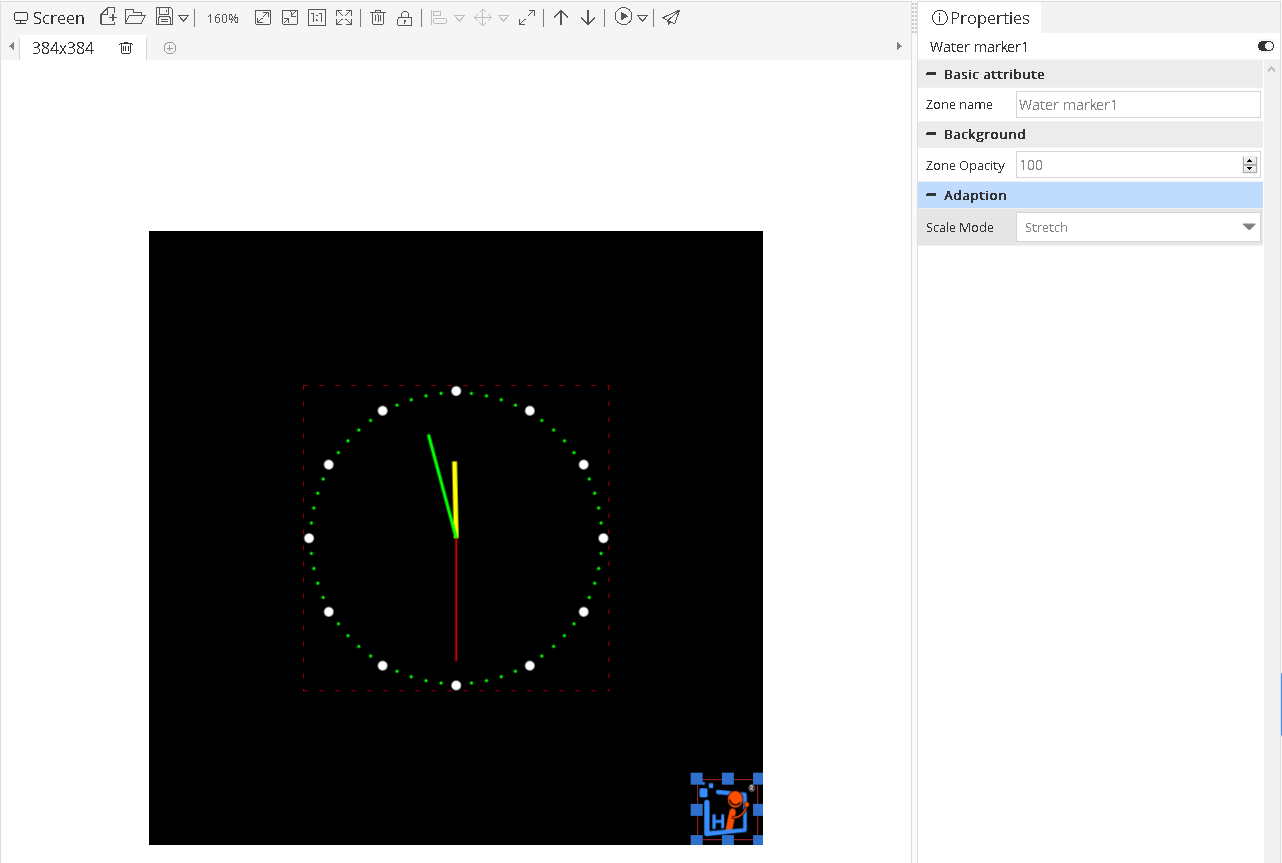
picture 5.11- 1
5.11.2 Forced offline the illegal broadcast
After receiving the report/sample review and confirming that the illegal content is released through the platform of iLEDCloud, the platform will take the program offline forcibly and deduct the corresponding security points or blacklist it.When the user logs in the system again, the current security score and security level will be displayed on the home page and the number of violations will be recorded, as shown in picture 5.11-2.
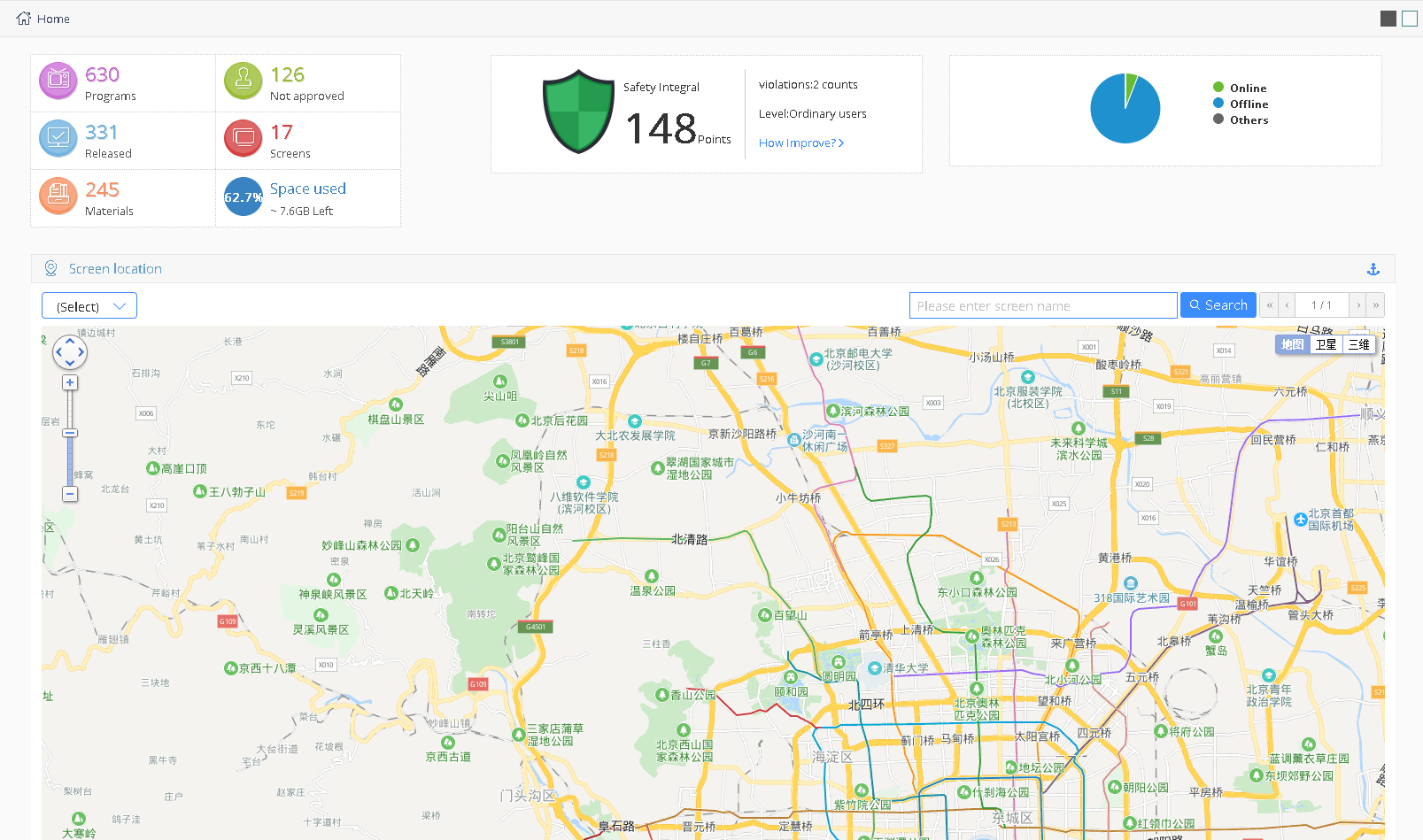
picture 5.11- 2
5.11.3 Material approval
Your material will enter the risk audit first after uploading, at this time, you can still use the material for program production, but only when all the materials in your program are in the state of approval, your program can be released.(in order to reduce the impact on your use, it is recommended that you upload the material in advance.)
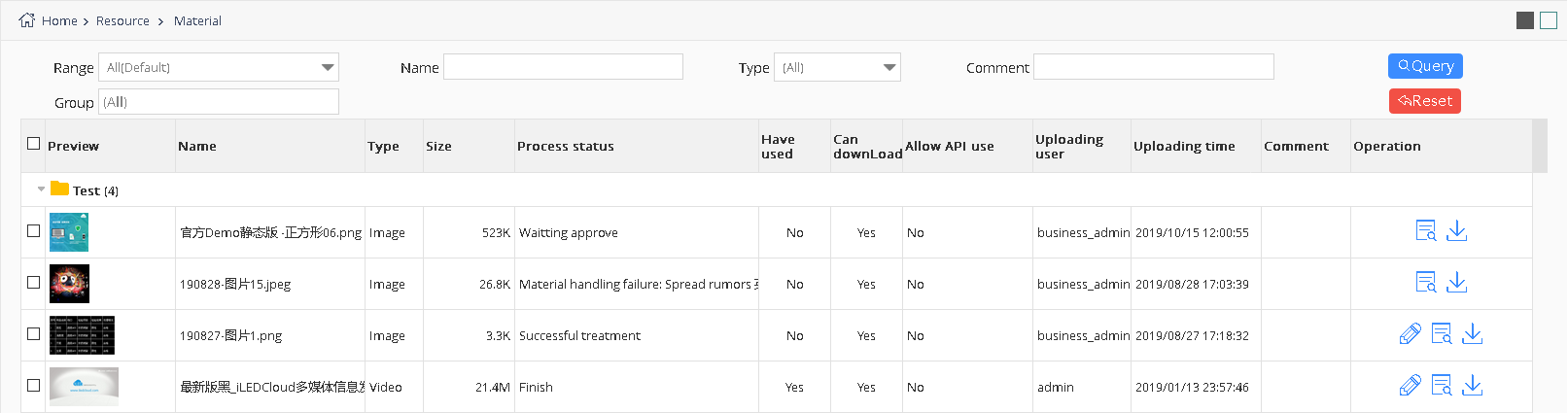
picture 5.11- 3
5.11.4 Program approval
Your program will enter the program audit stage after clicking release, and your program will be released automatically after completion of the audit.If the program is not approved after a certain period of time, you can click the little bell next to the release list to urge approval, as shown in picture 5.11-4.
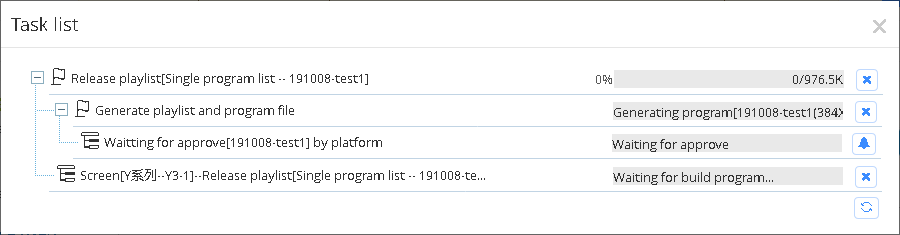
picture 5.11- 4
5.11.5 Fill in the screen position
When the user adds a new screen and does not fill in the screen address, the boot window at the top of the home page will show that there are xx screens that have not been filled in. Please fill in the screen location information before xx, xx, xx, xx, xx, as shown in picture 5.11-5.If it is still not filled in after 20 days, the prompt will turn red, as shown in picture 5.11-6.

picture 5.11- 5

picture 5.11- 6
If the screen location has not been filled in 30 days after the screen was added, when the user enters the screen management page, a pop-up window will appear to guide the user to fill in the screen location, as shown in picture 5.11-7. Otherwise, the screen cannot be used.